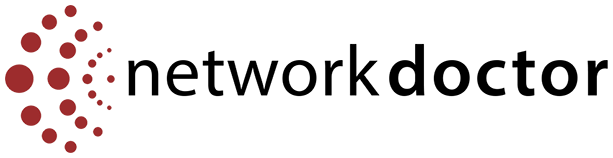Network Doctor now makes it simple to submit and track support tickets—without ever leaving Microsoft Teams or Slack. Say goodbye to long email threads and phone hold music.
Just open Thread, our support chat app, and type your request.
Why Use It?
-
Fast replies – You get help quicker, especially with the AI asking early questions.
-
Stay organized – Everything about your request is in one place.
-
Real-time updates – No guessing about what’s happening with your ticket.
-
No phone hold time – It’s support where you already work.
How to Use Thread for Fast IT Help
Step 1: Open the Thread App
Thread is automatically installed in your Teams or Slack workspace by your IT team.
No need to search or install—it’ll appear right in your sidebar once we’ve activated it.
Step 2: View or Submit Tickets
Click on Thread to open the support chat box.
You’ll see:
- Active tickets – Ongoing issues.
- Done tickets – Resolved ones for your reference.
Step 3: Submit a New Request
Just type your issue—like:
“My laptop won’t turn on.”
You’ll get a confirmation response within 20 seconds.
Step 4: AI Asks a Few Questions
To speed things up, the system may ask simple follow-ups to better understand your issue.
Step 5: A Real Technician Takes Over
Once the basics are collected, a Network Doctor technician steps in to solve the issue—without delays.
Step 6: Watch the Progress
You’ll see live status updates:
- Received
- In Progress
- Waiting
- Complete
No need to follow up—just check the chat.
Step 7: Tag a Teammate (Optional)
Need to loop someone else in? Just type @name to bring a coworker into the conversation.